Template access levels
- 1. Introduction
-
2.
Users
- 2.1 Add or remove
- 2.2 Opportunities
- 2.3 Template settings and access to data
- 2.4 Access by link
- 3. Moderators
- 4. Administrator
- 5. Guest Access
1. Introduction
Users can have four types of access to a template: administrator, moderator, user and guest. Each of them provides different opportunities for working with data or the template. There are a few important settings for accessing the template:
- Users list
- Moderators
- Access link
Additionally, the opportunities for users and guests depend on the data collection mode ("Collect data" / "Collect & change") and a few other settings:
- Access to authorized users only
- Users see all collected data
- Users can edit any data
- Users can download data from archived columns
- Limit the number of rows per user
- Users with access (first column in the main table of the template)
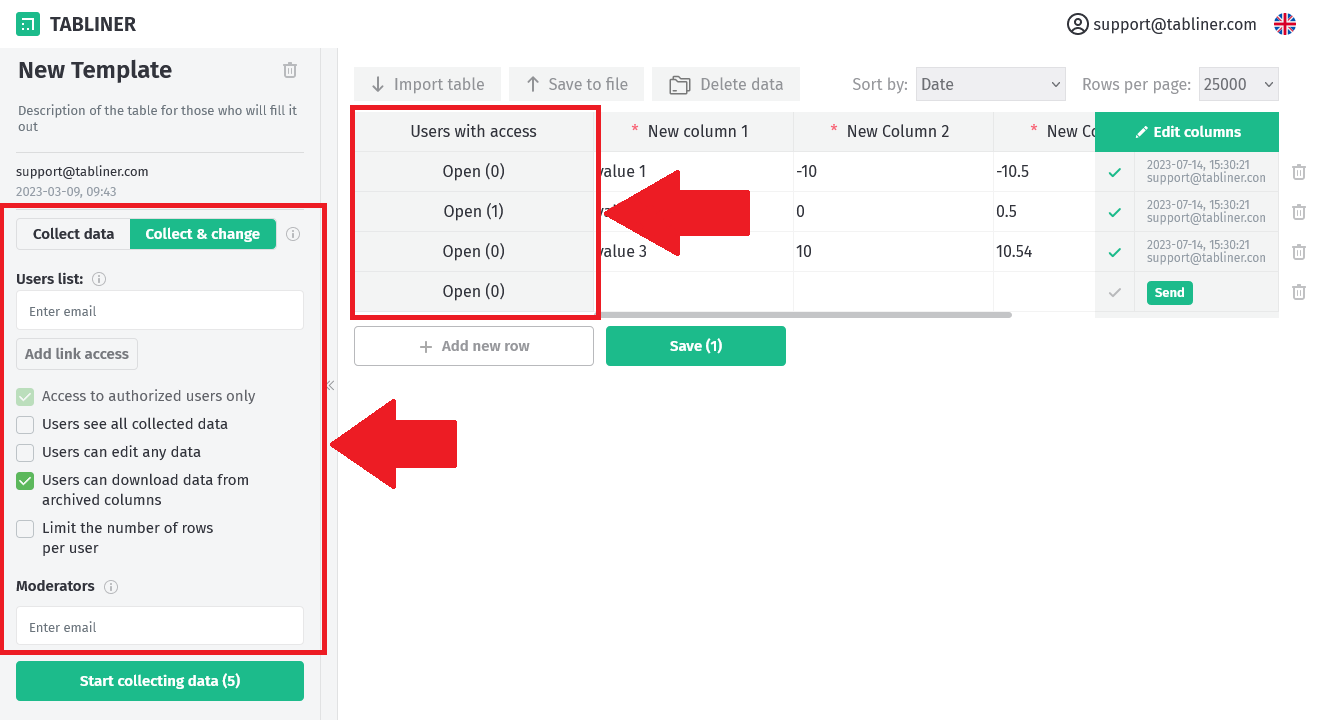
2. Users
2.1. Add or remove
Only the administrator and moderators can add or remove users. To add a new user, they need to add the user's email to the "Users list". To remove a user, they need to remove them from this list.
Additionally, people can gain access to the template as users if they log in and use the access link provided (for this, the administrator needs to add the access link for the template and send it to the new user).
2.2. Opportunities
Users will be able to:
- Send data according to all template and column limitations when data collection is running.
- Change old data in the "Collect & change" collection mode when data collection is running.
- See and download the collected data they have access to.
- Get information about when and by whom the template was created, whether the data collection was started, the type of data collection, the limit on the number of rows, if any.
- View all column settings and limitations, but they can't change them.
- Delete the data to which they have access, if the mode of data collection allows. In this case, the data will be sent to the archive upon deletion.
2.3. Template settings and access to data
The "Users with access" column provides users the opportunity to view, export, and, if permitted, modify the data in this row. By default, when a user creates a new row and saves it, they are automatically added to the "Users with access" for this row. Additionally, administrators or moderators can add or remove users from this column for any row, thereby granting or revoking access.
If "Users see all collected data" is enabled, users can view and export all collected data, but they cannot modify it. If it's disabled, users can only see rows of data where they are listed in the "Users with access" column.
If "Users can edit any data" (this setting is available only in the "Collect & change" collecting data mode) is enabled, users can edit any collected data. If it's disabled, users can only edit rows of data where they are in the "Users with access" column.
If "Users can download data from archived columns" is enabled, users can export deleted or old data that is stored in the template archive. However, they can only download archived data that they had access to based on the previous settings. If it's disabled, users cannot export deleted or old data stored in the archive.
If "Limit the number of rows per user" is enabled, users can only add a certain number of new rows. If it's disabled, users can add any number of new rows.
2.4. Access by link
If the template administrator adds link access, visitors can use the link to access the template. When authorized visitors follow the link, they will become users of this template and will be added to the "Users list".
If the template administrator removes the access link, users who previously accessed the template using the link will remain in the "Users list." However, new users will not be able to access the template using the old access link.
Users who have accessed the template via an access link are also included in the total number of template users, which may be limited by the template administrator's price plan.
If unauthorized visitors follow the access link and the "Access to Authorized Users Only" setting is disabled, they will receive guest access.
3. Moderators
Only the template administrator can add or remove moderators through the "Moderators" list in the template settings. In addition to having all the features of a regular user, moderators can perform the following actions:
- Add or remove users to the template through the "Users list".
- Make changes to data in any data collection mode (only if data collection is running), which includes editing old data in the "Collect data" mode, as well as in the "Collect & change" mode.
- Make changes and enter data in columns that are locked by the "Lock" column setting (only if data collection is running).
- Grant or deny user access to individual rows via the "Users with Access" column.
- View and export all collected and archived data, regardless of template settings.
- Add an unlimited number of new rows, regardless of template settings (only if data collection is running).
- View the template access link, if it has been created.
- Download data from archived columns, regardless of template settings.
4. Administrator
When you create a new template, you become its administrator. In addition to the features available to moderators, the administrator can perform the following actions:
- Change template and column settings. However, some settings cannot be changed while data collection is running.
- Start and stop data collection.
- Make changes to the data and add them, even if the data collection is closed.
- Add or remove template moderators.
- Delete data from the archive.
- Delete template.
Some template limitations depend on the administrator's price plan, such as the number of rows, columns, moderators, and users.
5. Guest Access
This access is given to unauthorized visitors who enter through the access link of the template (only if the "Access to authorized users only" setting is disabled). Additionally, authorized visitors who are unable to access the template due to the administrator's price plan limit on the number of users can also have this access.
Guests can perform the following actions:
- View actual collected data if the "Users see all collected data" setting is enabled.
- Get information about when and by whom the template was created, whether data collection was started, the type of data collection, and the limit on the number of rows, if applicable.
- View all column settings and limitations, but they cannot modify them.
