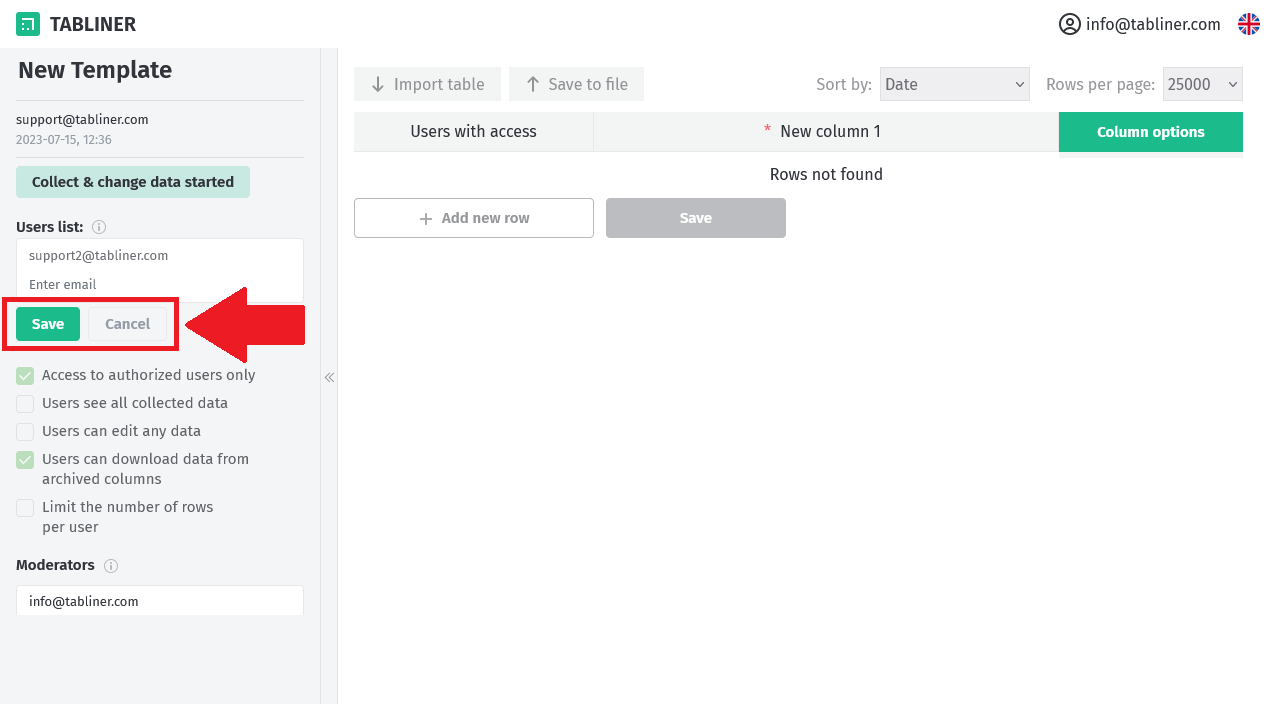Template settings
1. Introduction
When creating a new template, you should begin by adjusting its settings to suit your needs. Note that some of these settings cannot be modified while data collection is running.
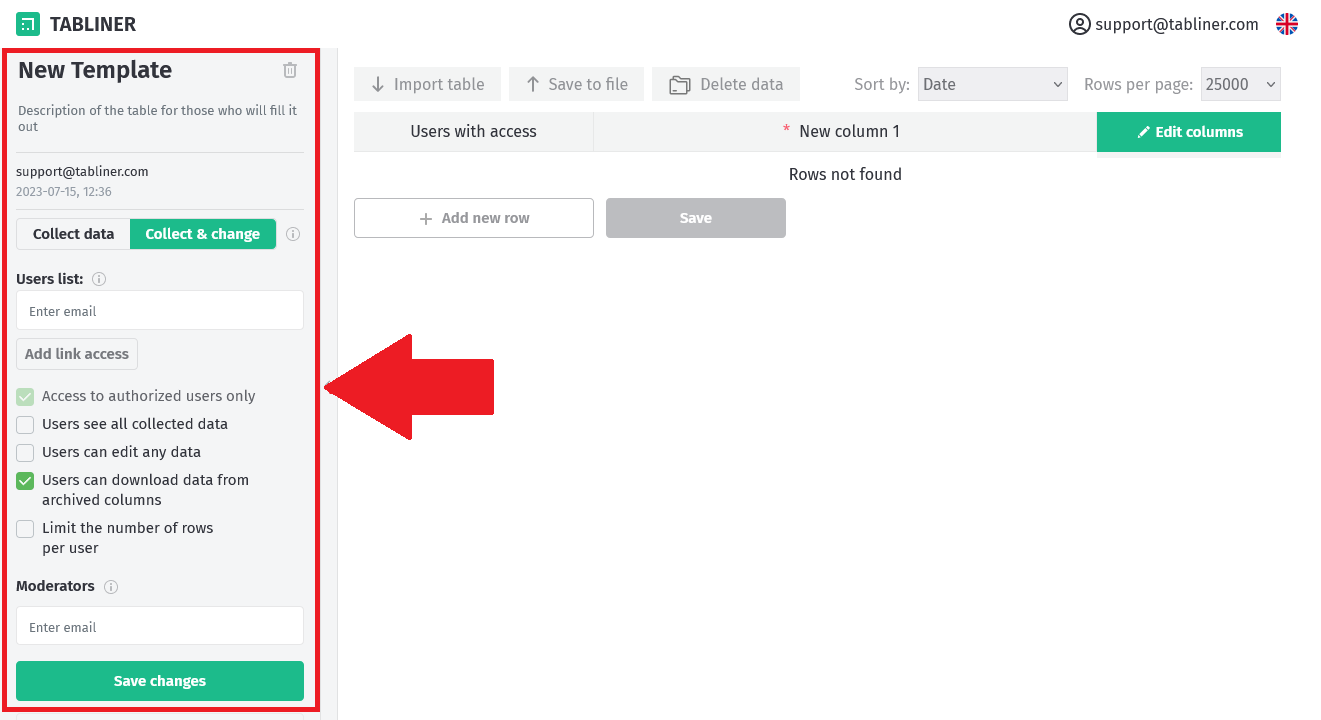
2. Name and description
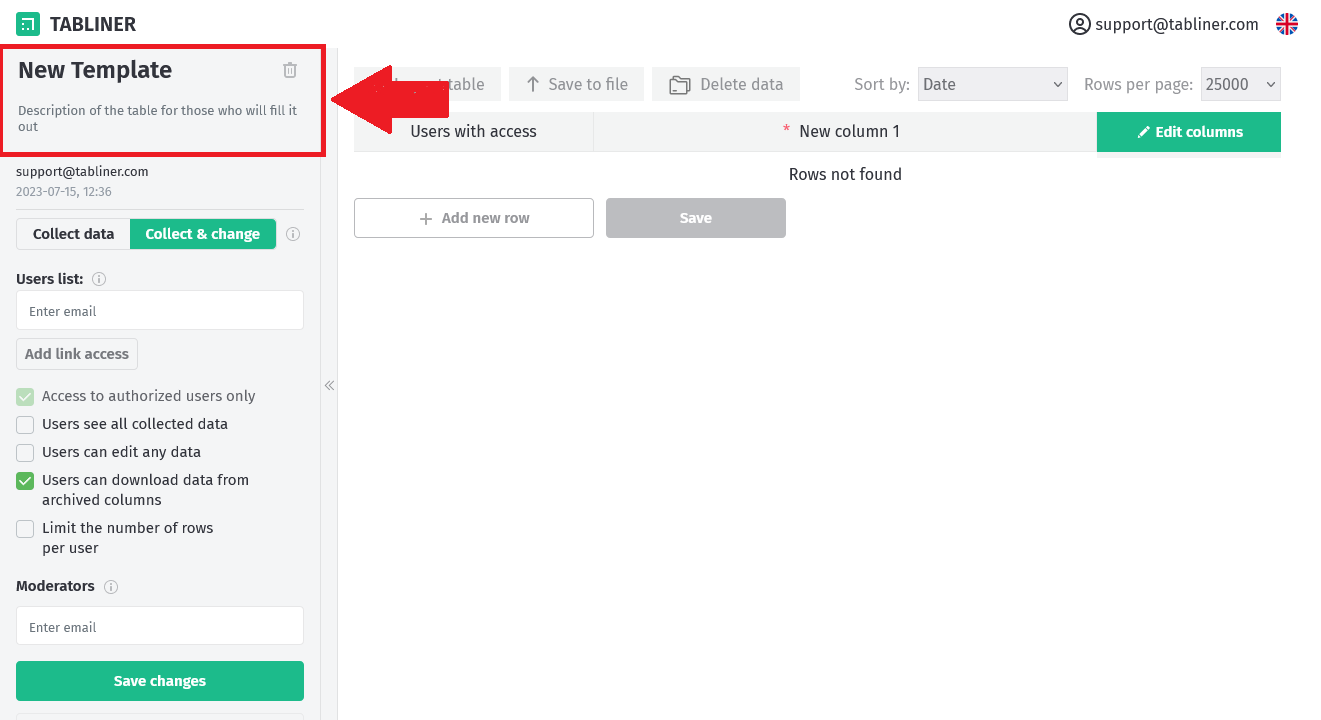
We recommend specifying a name that will allow users to easily identify your template among others.
In the description, we suggest including both general information about what is being collected and why, as well as the deadline and contact information for the responsible individuals. By default, users will only see the administrator's email.
By clicking on these fields, you can make them editable. You can also modify these fields after data collection has started.
After modifying these fields, remember to click the "Save Changes" button, otherwise, the new settings will not take effect.
3. Deleting a template
The button to delete a template is located to the right of the template name. Note that all collected data, including archived data, will be permanently deleted after this action. Therefore, we strongly recommend that you download any necessary data before deleting the template, and also inform all users about the impending deletion, as they will lose access to this data.
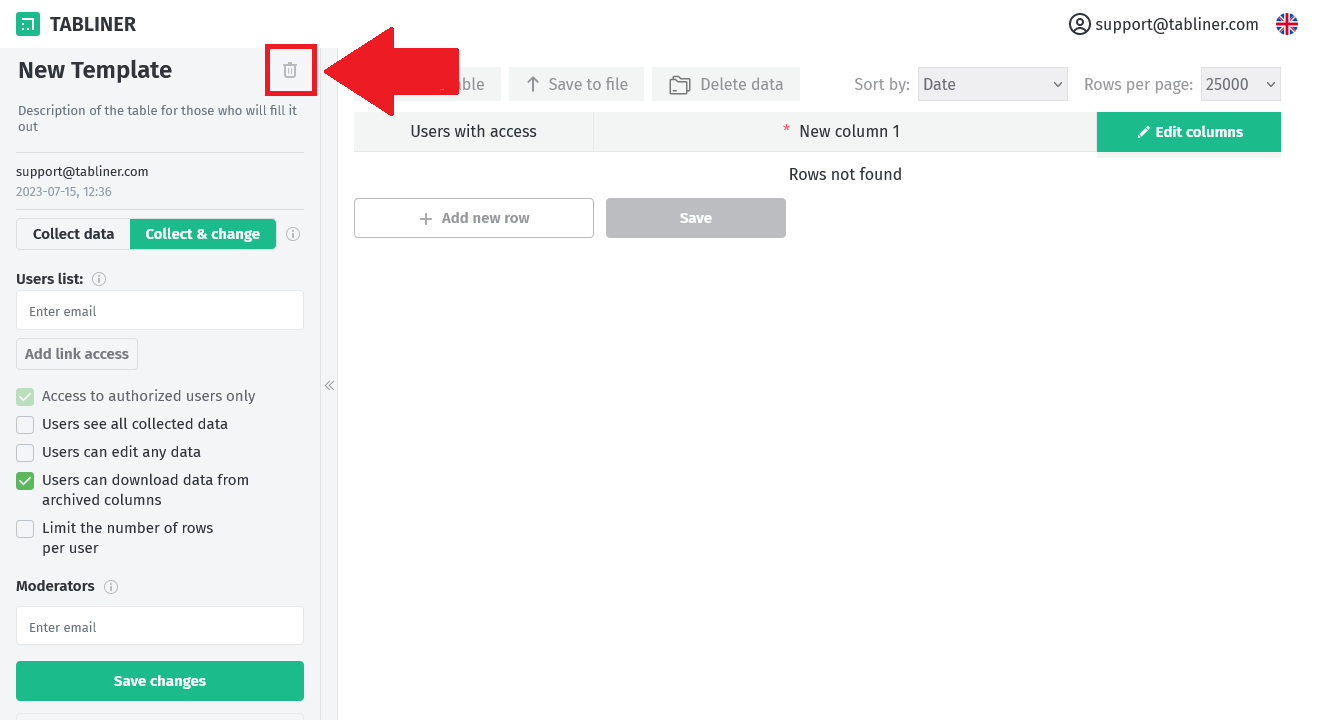
4. Data collection Mode
User capabilities when working with already saved data will depend on the selected data collection modes. However, these modes do not impact the capabilities of the administrator or moderators.
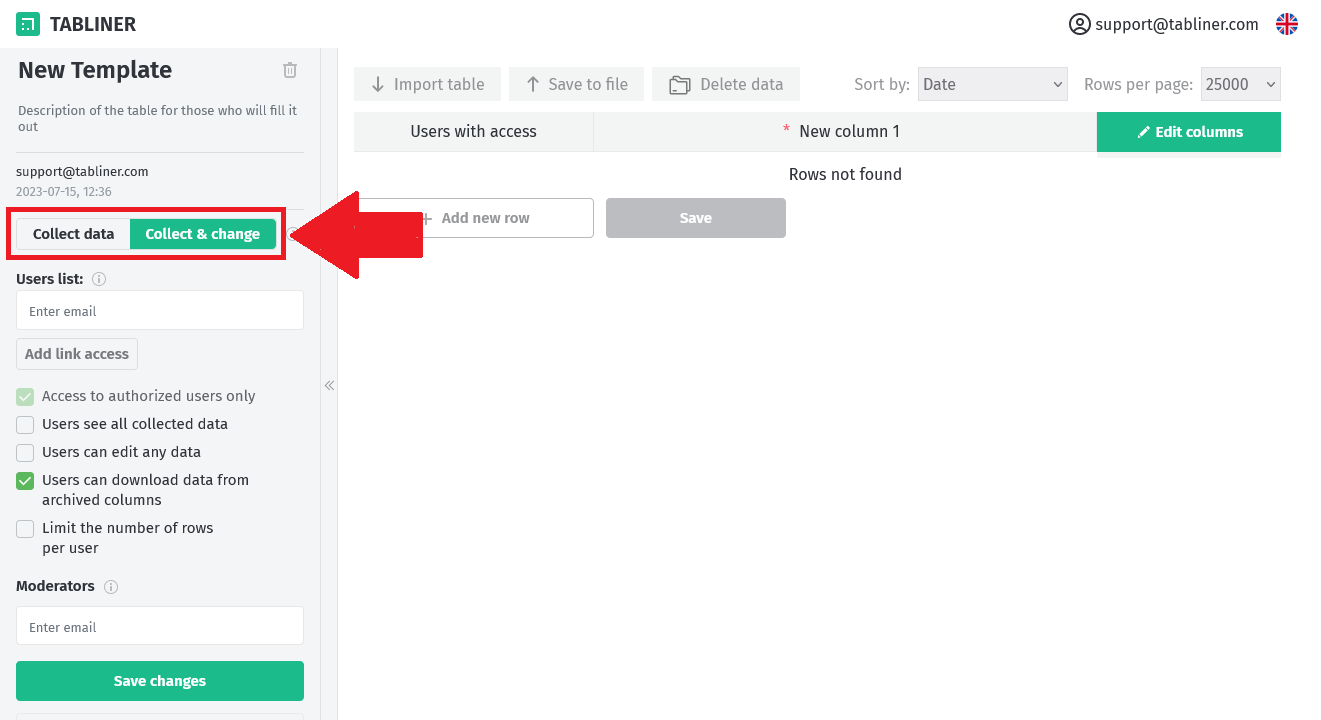
Currently, there are two data collection modes:
- "Collect data" is a mode where users can only add new rows, but cannot modify or delete already saved rows. The administrator and moderators, however, have the ability to change saved rows.
- "Collect & change" is a mode in which users, moderators, and the administrator can make changes to saved rows, delete them and add new ones.
Examples:
- If you need to control the modification of saved data so that it can't be deleted or changed without proper access, then the "Collect data" mode is suitable for you.
- If your task allows for changes or deletions of saved data, or if the data needs to be constantly updated, then the "Collect & change" mode will suit you.
Only the template administrator has access to set the data collection mode.
In either mode, when rows are changed or deleted, they will be archived. Within the archive, you can monitor who made changes or deletions, when they did so, and what the previous values were.
The mode cannot be changed while data collection is in progress. If you want to change the data collection mode during this time, you need to stop the data collection. Any data already collected will not be lost after stopping the data collection.
When switching the mode from "Collect data" to "Collect & change", users who added new rows will gain access to edit them. If you don't want this to happen, you need to remove them from the row accesses (the "Users with access" column) or send the data to the archive by deleting them. Later, you can download them from the archive, but they will not be displayed in the main table and you will not be able to edit or restore them.
Please note that certain price plans limit the number of times data collection can be initiated per month. For instance, if you start collecting data, stop to change the collection mode, and then resume, that will count as two starts of the data collection process.
5. User access settings
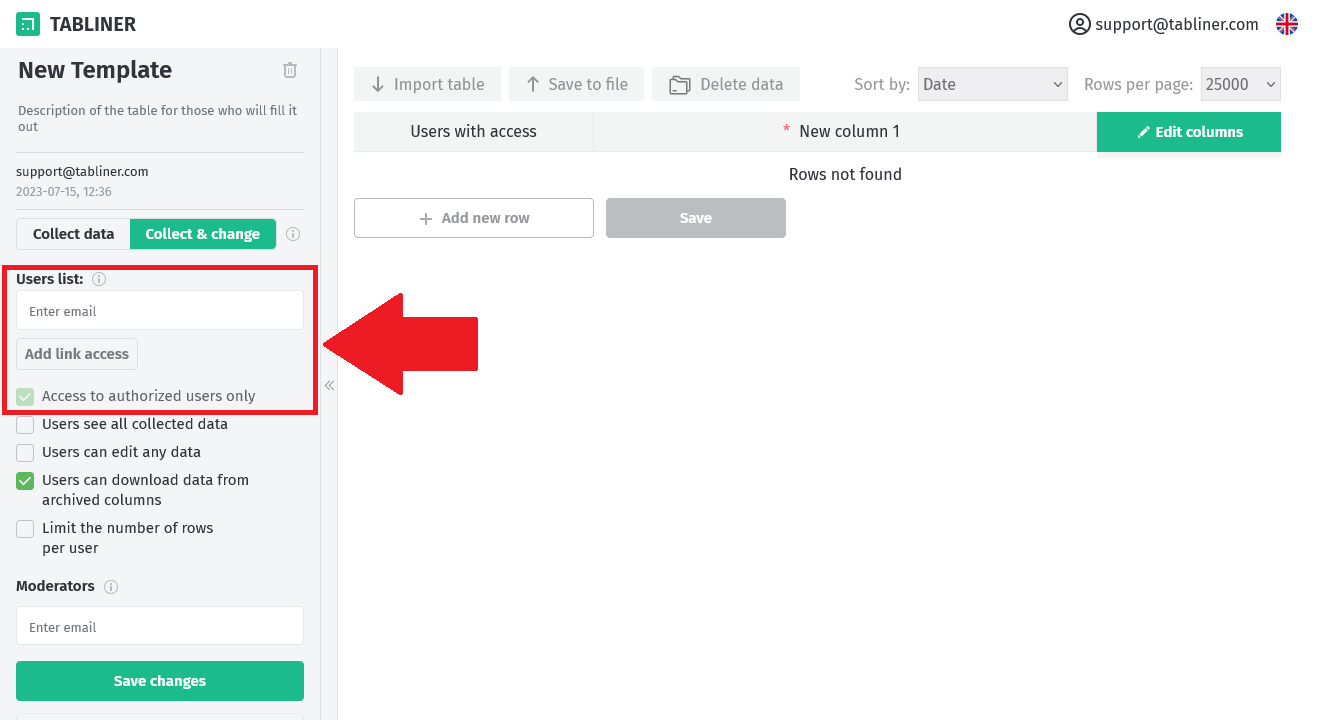
Only the administrator and moderators can add or remove users. To add a new user, they need to add the user to the "Users list". To remove a user, they need to remove them from this list.
Additionally, people can gain access to the template as users if they log in and use the access link provided (for this, the administrator needs to add the access link for the template).
You can read more about the different types of template access (administrator, moderator, user, guest) in the "Template access levels" section.
Users list
Through the "Users List", the administrator and moderators can manage users who have access, granting or revoking access as necessary.
To add or remove a user, the administrator or moderator must enter or delete the user's email in this field. Afterwards, they should click on the "Save" button (for moderators) or the "Save Changes" button (for the administrator).
The "Users List" can also be edited while data collection is in progress. Therefore, the administrator and moderators can add or remove users at any time.
Access link
Only the template administrator can add or remove an access link. After adding this link, visitors can use it to access the template.
When authorized visitors follow the link, they will become users of this template and will be added to the "Users list".
If the template administrator removes the access link, users who previously accessed the template using the link will remain in the "Users list." However, new users will not be able to access the template using the old access link.
Users who have accessed the template via an access link are also included in the total number of template users, which may be limited by the template administrator's price plan. If the number of users has reached the limit of the price plan, new authorized visitors will have guest access level by this access link.
If unauthorized visitors follow the access link and the "Access to Authorized Users Only" setting is disabled, they will receive guest access.
The access link can be added or removed while data collection is running.
6. Data access and visibility settings
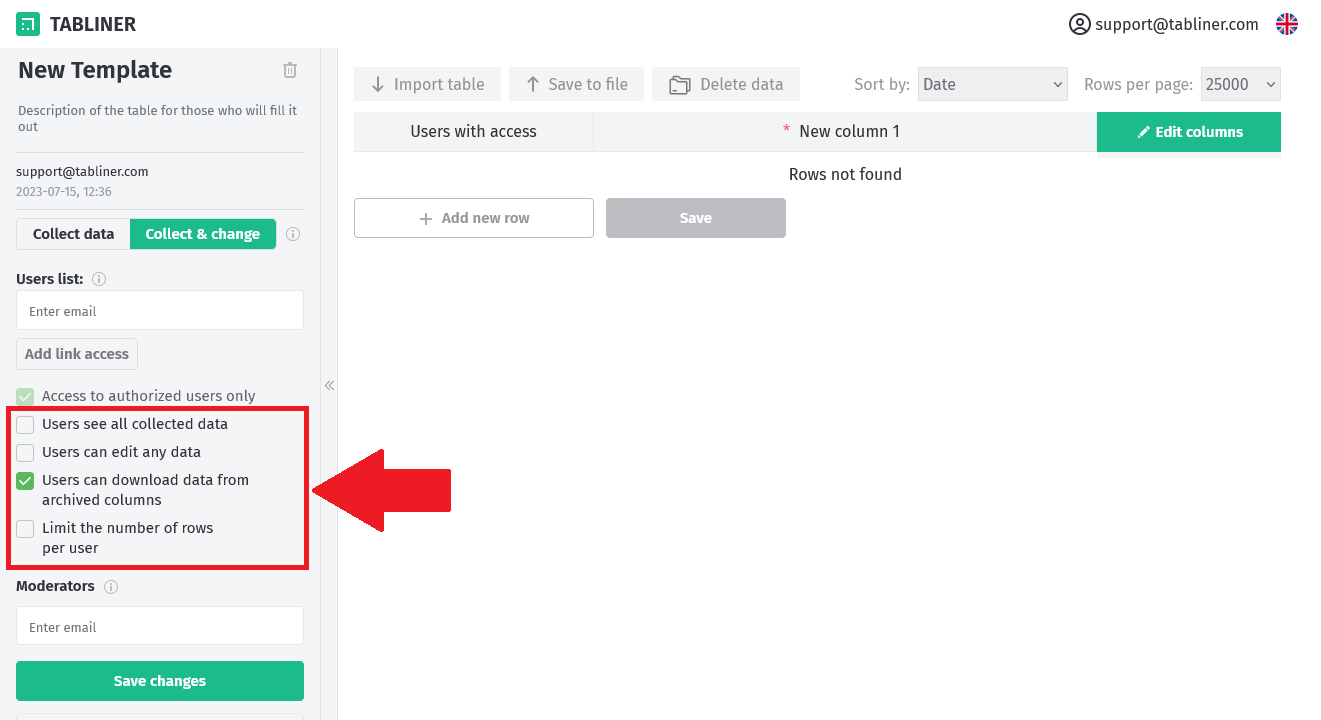
There are several settings within the template that the administrator can manipulate to control user data access and visibility. These settings can be adjusted even if data collection is in progress.
Please note that these settings do not affect moderators. They are applied to users and guests only. You can read more about the different types of template access (administrator, moderator, user, guest) in the "Template access levels" section.
Users see all collected data: When this setting is enabled, users can view all data that has been collected, regardless of the data collection mode. By default, this setting is disabled, which means that users can only see the data they have added themselves or those they've been given access to. This setting does not affect users' ability to edit data. However, it does influence the ability to download data from the archive. If a user can see all the data, they can download relevant information about it (including past values, deleted rows, etc.) from the archive.
Users can edit any data: If this option is enabled, users can edit any rows, not just their own or those they've been given access to. This setting is only available in the "Collect & change" data collection mode. Enabling this option automatically activates the "Users See All Data Collected" setting, as users would need to see other data to be able to edit it.
Users can download data from archived columns: This option is enabled by default. When a column is deleted, it is archived along with its data. If this setting is active, users can download data that was present in the removed column from the archive. If this setting is disabled, users won't be able to access this data.
Limit the number of rows per user: This option allows the administrator to set a maximum number of new rows a user can add. By default, this option is disabled, so users can add any number of new rows. If enabled, the administrator must specify the maximum number of rows. This feature helps control data collection by preventing users from adding more rows than necessary.
After editing this setting, make sure to save your changes for them to take effect. This setting can be edited even while data collection is in progress.
7. Moderators
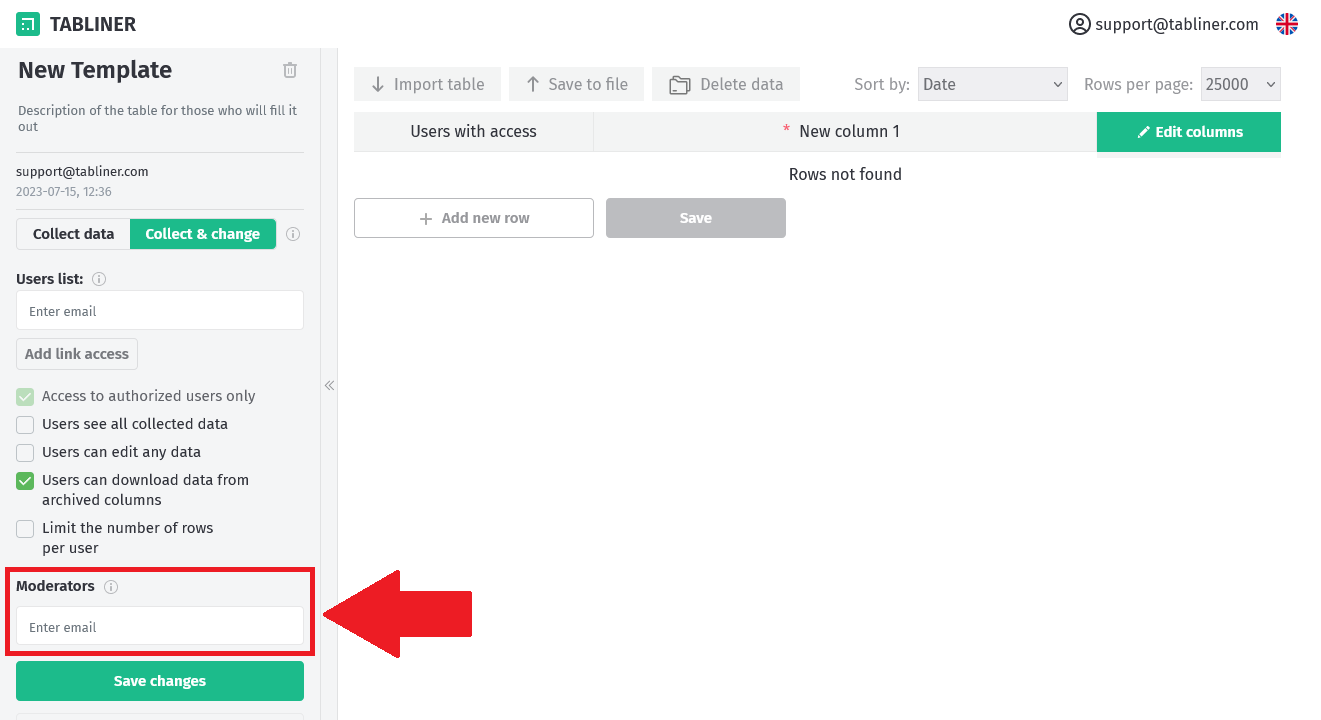
The "Moderators" setting in the template enables the administrator to control the individuals who have moderator-level access. To add or remove a moderator, the administrator needs to input or delete the respective email in the provided field and then click the "Save Changes" button.
Moderators possess all the capabilities of a regular user, plus several additional privileges:
- Change collected data: Moderators can make changes to already saved values in any data collection mode, including locked columns.
- Manage users: Moderators have the ability to add users to the template and adjust their access to individual rows through the "Users with Access" column.
- Create new rows: Unlike regular users who may be subject to row limits, moderators can add an unlimited number of new rows.
- View collected data: Moderators can view and export all collected and archived data, regardless of template settings.
- Template access link: If created, moderators can view the template access link.
However, there are several actions that moderators cannot perform. They cannot alter template settings, add or change data if the template is closed for data collection, modify template column settings, or open or close data collection.
It's important to note that if a user is listed as both a user and a moderator, the system will grant them moderator-level access.
The "Moderators" can also be edited while data collection is in progress. Therefore, the administrator can add or remove moderators at any time.
You can read more about the different types of template access (administrator, moderator, user, guest) in the "Template access levels" section.
8. Start collecting data
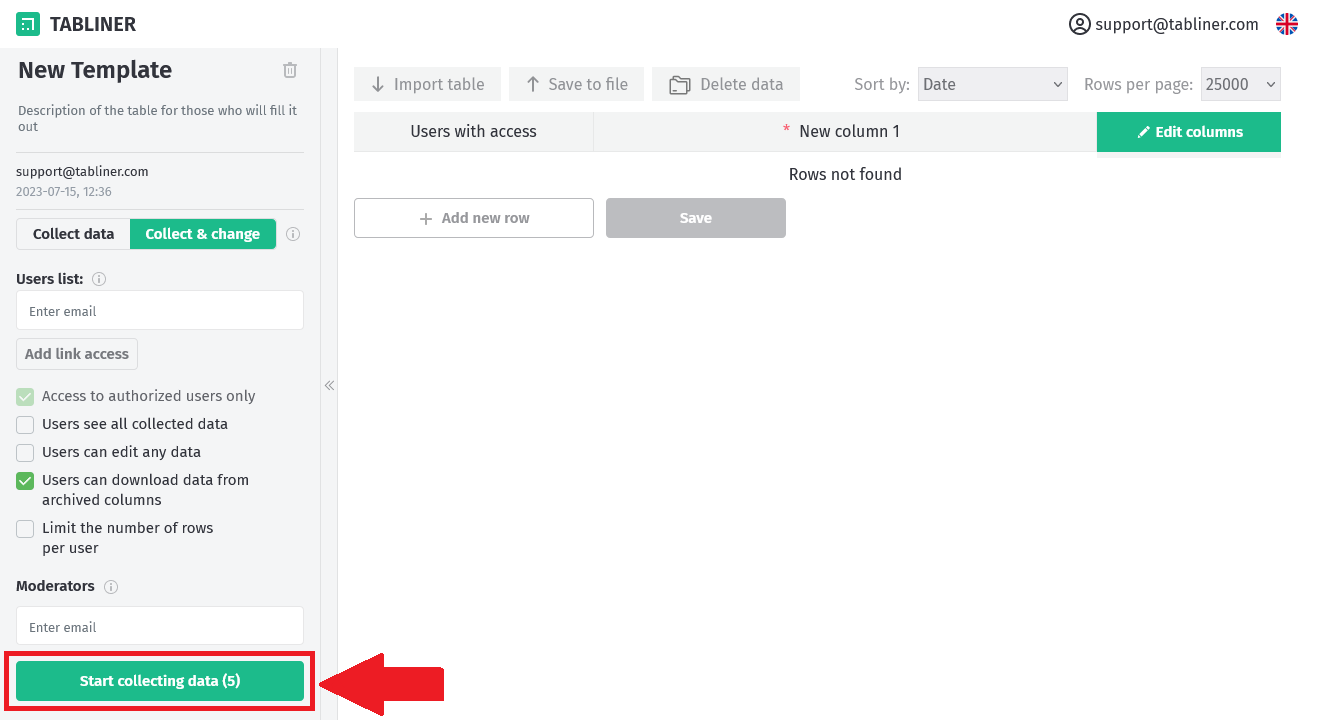
The "Start Collecting Data" button initiates the data collection process. Once this process begins, users and moderators will be able to add data to the template. Only the template administrator can add data when data collection is not active.
Please note, some tariff plans limit the number of times you can initiate data collection. The number displayed on the button indicates how many available data collection starts you have left.
After data collection has commenced, you won't be able to change column settings or the data collection mode.
If changes made to the template settings haven't been saved, the "Save Changes" and "Cancel Changes" buttons will replace the "Start Collecting Data" button.
9. Stop collecting data
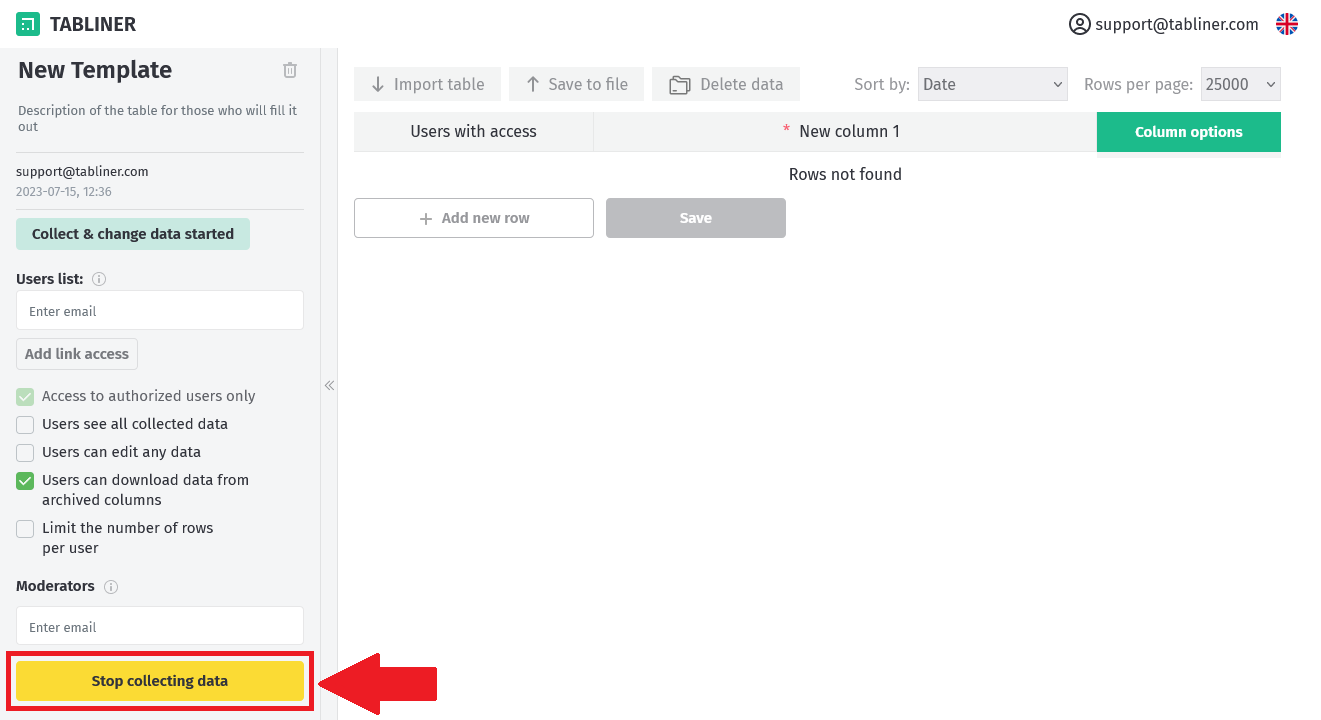
"Stop collecting data" button stops the data collection process. Once this process is stopped, users and moderators will no longer be able to add new rows or modify collected data, but these actions will still be available for the administrator. However, users and moderators can still view and export the collected data.
Once data collection is stopped, the administrator regains the ability to change the column settings and the data collection mode. Stopping data collection does not result in data loss. The administrator can resume data collection to add new collected data to the previously collected data.
If changes made to the template settings are unsaved, the "Save Changes" and "Cancel Changes" buttons will replace the "Stop collecting data" button.
10. Save Changes
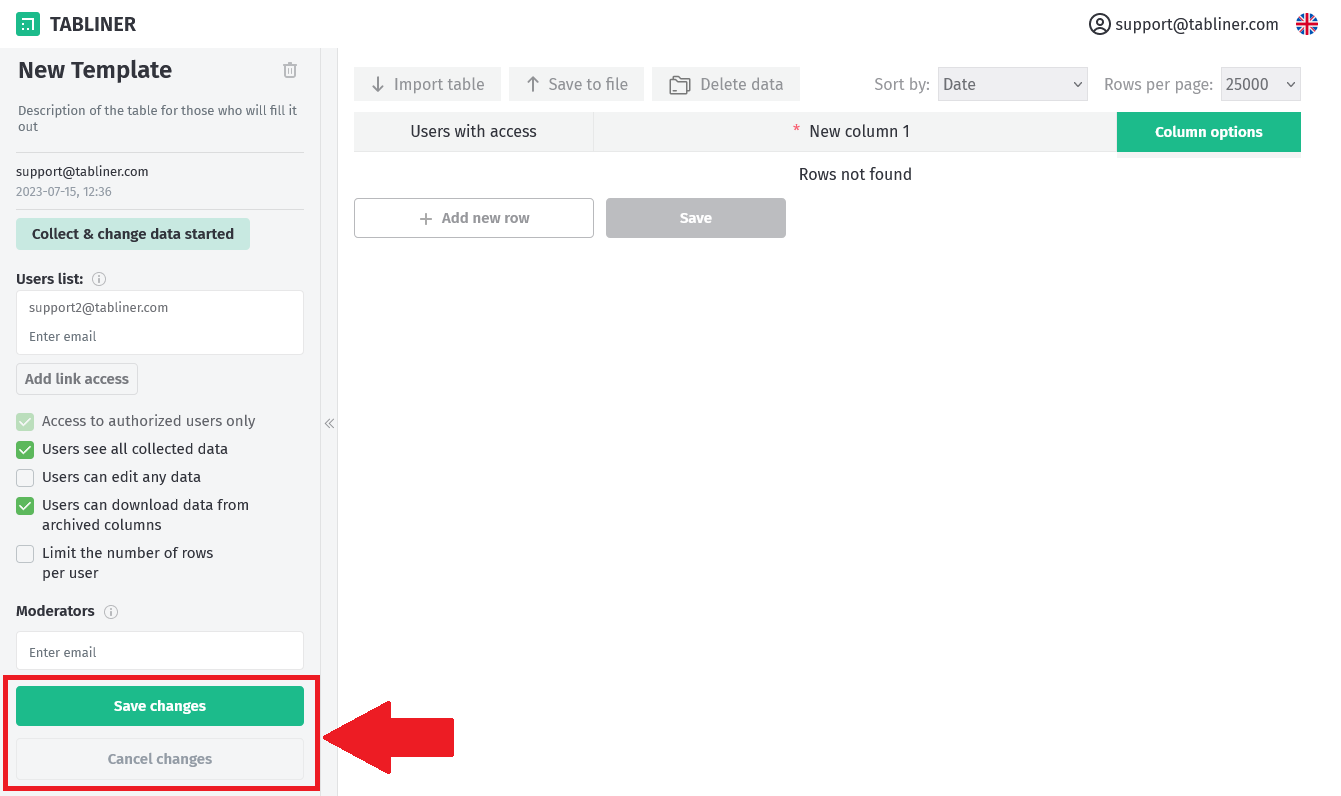
Please be aware that many template settings will not take effect unless you click the "Save Changes" button. If you close or refresh the page without saving your changes, these options will revert to their previous settings.
This is not only important for the template administrator but also for moderators. When moderators add or remove users from the "Users list", they must press the "Save" button to apply the changes.