Work with Data
Entering and Changing Data
The user's options to work with data depend on the level of access to the template.
The administrator can change all data and add new data, regardless of whether data collection has started and what data collection mode is set to.
The moderator can change all data and add new data in any data collection mode, but only if data collection is running.
The user can enter new data if data collection is running. The user can change the data only in the Change mode if data collection is running and provided that they have access to it.
The guest can't enter new data or change the data already collected.
You can find more information about levels of access in the "Template access levels" documentation article.
Data Validation
All new values must comply with the column settings and their limits, regardless of the level of access to the template. Columns can have the following types of limits on input values:
- Data type
- Limits on values
- Limits on values depending on values in other columns
Columns always have data type limits. If a column has limits on values or dependencies on other columns, they will be displayed when entering data. You can also view all limitations in the column settings by clicking on "Column options"/"Column settings"/"Edit columns".

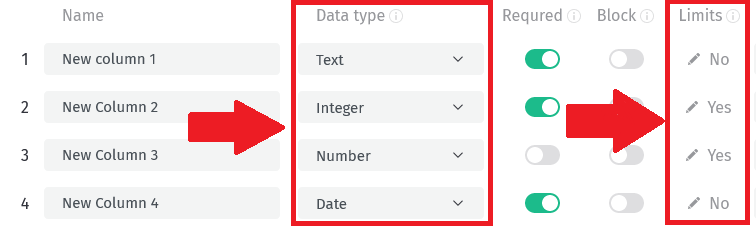
Limits on values by data types:
- Text: You can enter any value.
- Integer: Whole numbers - digits and a minus sign at the beginning of a number.
- Number: Any numbers, including decimals - digits, minus sign at the beginning of a number and separator of whole and decimal parts. Separation of the whole and decimal parts is carried out using a dot.
- Date: Always dates in the YYYY-MM-DD format.
- Date and time: Date and time in YYYY-MM-DD HH:mm:ss format only.
- Time: Time in HH:mm:ss format only.
Please note that limits may change due to values entered in another column if one column's values depend on another column's values.
If the values were saved and then the column settings were changed, the data will still be considered correct. However, if you start changing them, you will need to convert the entire row to the new format.
For example:
In the table, we have 4 columns with different data types: "Text column", "Integer column", "Number column" and "Date column". Some of them have limits:
- "Integer column" has limits that values in this column can only be more or equal to 18.
- "Number column" has limits that values in this column can only be more or equal to 0 and less than 10. However, if values in the "Text column" are "test 2" or "test 4," then the values in the "Number column" can be more or equal to 0 and less or equal to 60.
- "Date column" has limits that values in this column can only be after 2023-01-01.
We added a few new rows by clicking the "+ Add new row" button at the bottom of the table. In these new rows, we entered the following values:
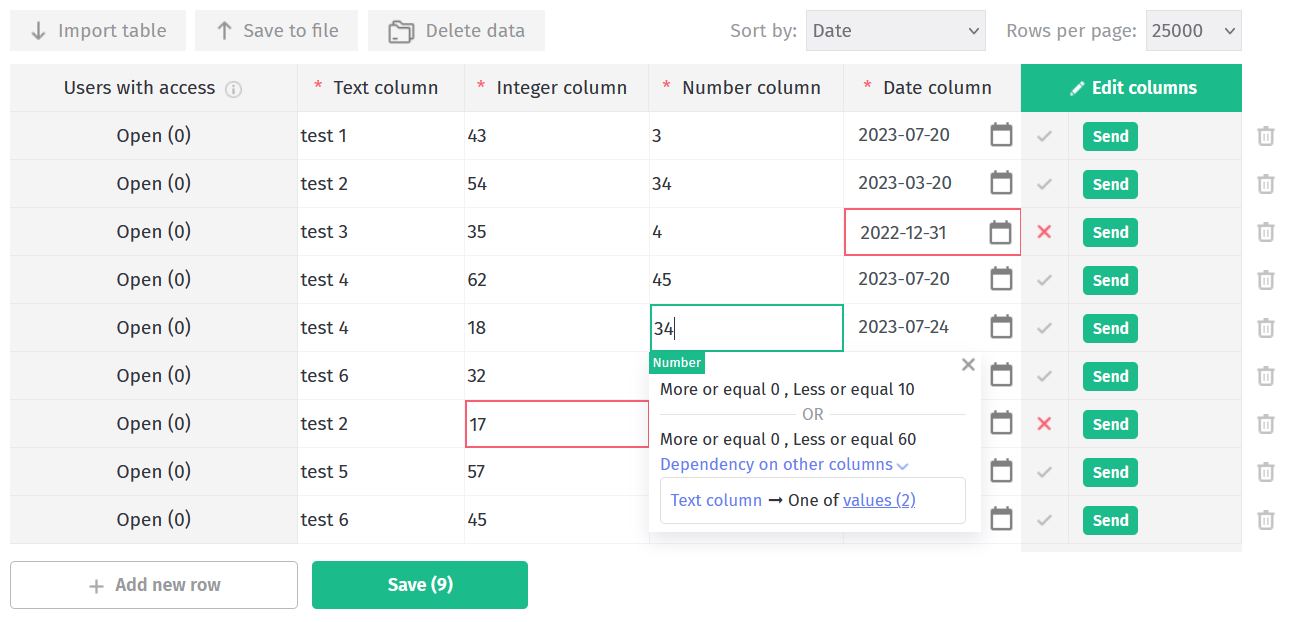
Here, we can see validation errors in two rows:
- The value in the "Integer column" is 17, but it must be more or equal to 18.
- The value in the "Date column" is 2022-12-31, but it must be after 2023-01-01.
With these errors, the data cannot be saved together by clicking the "Save" button at the bottom of the table. Before saving, the errors in these two rows need to be fixed. However, data in different rows can be saved one by one by clicking "Send" on the right side of each row.
Additionally, on this screen, we can see autogenerated hints for values in the "Number column". These hints indicate that you can enter a number value that can be more or equal to 0 and less than 10 OR more or equal to 0 and less than 60 because this column's limits depend on the "Text column".
Data Recovery
If you started entering data but didn't save it and then exited the template page, you will be prompted to restore it when you return to this page.
After recovering the data, we recommend checking it to avoid errors. If a large amount of data has been imported or entered, some of it may not be restored.
Deleting and Archiving Data
When data is deleted or changed, it will first go to the archive. Users can then download this archived data when importing it to a file.
The data from the deleted column will also be stored in the archive. Users will be able to download it if the 'Users can download data from archived columns' setting is enabled.
Only the administrator of the template can remove information from the archive by clicking on "Delete data" and choosing the necessary settings. Once removed, it will be completely deleted without the possibility of recovery.

If a row is moved to the archive, you can only return it to the actual data by creating a new row and filling it with the necessary values.
Importing Data

To import data from a file, click the "Import table" button in the top menu above the data table.
When importing data from a file, values are matched based on column names. The first row in the file must always contain the column names.
If there are multiple columns with the same name in the file, only the first one will be imported.
Validation of the imported data will be launched only after clicking the Save button. If the new data does not meet the limitations, it will not be saved, and errors will be highlighted.
We advise against importing large files, as they may exceed the data limit of the template's administrator tariff plan. Additionally, there is a limitation on saving large amounts of data at once. If you have a large number of rows, we recommend importing them in smaller parts.
Exporting Data

To export data to a file, click the "Save to file" button in the top menu above the data table.
The administrator and moderators can export all current and archived data to a file, regardless of the settings. They also have an additional option to include a column with information about users who have access to the row (the data from the "Users with Access" column), by enabling the appropriate setting.
The user can export to a file the data to which they currently have access or had access before it was archived.
If the template administrator disables the 'Users see all collected data' setting, users will not be able to download rows from the archive in which they were not listed in the "Users with Access" column (If the user created a row, they are automatically added to this column).
